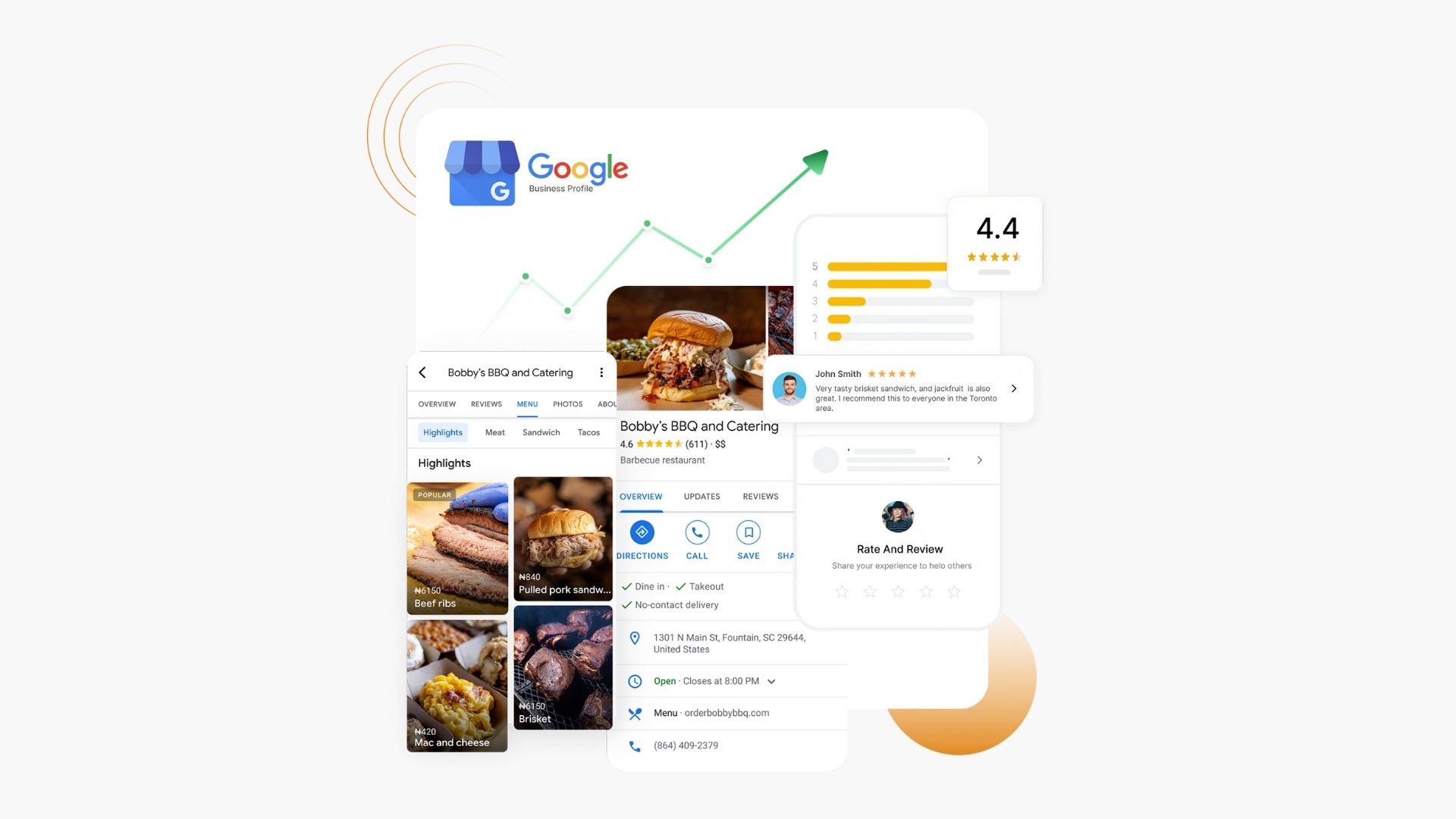
When potential diners search for your restaurant on Google, your menu is often one of the first things they want to see. Whether someone is browsing from Google Search or Maps, having an up-to-date menu can directly impact their decision to visit your restaurant.
That’s why keeping your menu fresh and accurate on your Google Business Profile (formerly Google My Business) is crucial.
In this guide, we’ll walk you through the simple steps to update your menu, along with tips to make sure your listing stays attractive and helpful for hungry searchers.
Why Keeping Your Menu Updated on Google Matters
Drives more foot traffic: Diners often decide where to eat based on menu options.
Improves local SEO: Google rewards complete, accurate business listings.
Reduces negative reviews: An outdated menu can lead to customer frustration.
Increases takeout & delivery orders: Clear item descriptions and prices boost online orders.
Step-by-Step: How to Update Your Menu on Google Business Profile
Step 1: Log in to Your Google Business Profile
Visit google.com/business and sign in with the email linked to your restaurant’s profile.
If you manage multiple locations, select the one you want to update.
Step 2: Click on the “Edit Profile” or “Menu” Section
You’ll see several tabs like Business Information, Photos, Services, etc.
To update your menu:
On desktop: Click on “Edit Services” or “Menu” depending on the setup.
On mobile: Tap the pencil icon next to Food & Drink Menu under the Edit Profile section.
Step 3: Add or Edit Menu Items
You can now:
Add new dishes by listing item names, descriptions, and prices.
Edit existing items to reflect updated ingredients or pricing.
Organize by category (e.g., Appetizers, Mains, Desserts, Beverages).
⚠️ Note: If your profile is linked to a third-party ordering platform like Toast, Zomato, or DoorDash, some menu sections may be managed automatically through those integrations.
Step 4: Upload a Menu File or Photos (Optional)
If you prefer not to enter each item manually:
Upload a PDF or image of your full menu.
Make sure the file is clear, easy to read, and shows your current offerings and prices.
This will appear under the Menu or Photos section of your listing.
Step 5: Save Your Changes
Once everything is up to date, click Save. Google will review the changes, and they usually go live within minutes to a few hours.
